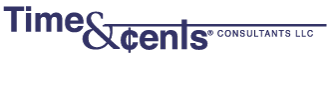I often get calls asking how to fix this error in Timeslips. It’s not really a Timeslips problem per se, it’s really an issue of the path used to access the Timeslip.cfg file.
The most common causes of this message are:
1. Timeslips not installed properly to start with or was reinstalled with an incorrect path
2. A computer lost connectivity and the user received a message to locate the Timeslip.cfg file. When they did this they used a path that is different than what was originally used
3. Windows 7 – I have heard reports of Windows 7 seeming to change the path from one with a drive letter to UNC path (eg, \\server\apps\Timeslips).
4. Timeslips was installed on the server and TSTimer was installed. When the server was rebooted TSTimer started up and the path on the server is different than the workstations.
So, how you fix this….
First you need to identify the problem.
Check the server to make sure TSTimer is not running. If it is, change the preferences to make sure it doesn’t start automatically in the future. Then close TSTimer. You might want to also check MSConfig to make sure TSTimer is not set to autostart.
Next, on each workstation, one at a time, open Timeslips and go to help – about Timeslips. You will see an installation folder path and an application folder path. Make a note of the Installation folder. This needs to be the same on all computers, although the drive letter can be different. If you have computers running Windows 7 you should use UNC path names here (eg, \\Server\Applications\Timeslips\).
When you have identified the computer or computers that need to be “fixed”, close Timeslips and on that workstation go to Start – Programs – Timeslips – Station Administrator – Options – Change Install Path. Browse to the Timeslip.cfg file on the server using the path you noted above. When finished Ok your way out. Open Timeslips on that workstation and verify that the installation folder is now correct. Repeat on each workstation until they are all the same.
You should now be able to open Timeslips on all computers.