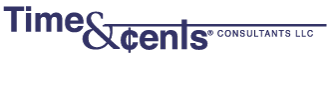While holiday season is the most common time to do a mass mailing, you may also need to do this at other times. Whatever software you are using, there is generally a way to create address labels so that you don’t need to re-key data. In this series of blog posts we show how to create address labels using the different programs with which we work.
1) From the top menu click on File, then choose Contact Manager and click on the Label button.

2) Choose the label format. If you need to create a new label format that must be done before you start by using the Template Editor (Tools – Template Editor).

3) To choose specific contacts click on the Contact button and then click on the contacts you want to include. They will appear with a check next to the name. You can also choose contacts associated to a specific matter, client or vendor, or contacts belonging to a certain contact type using the various boxes on the Labels – Select Contact screen. The Advanced Search at the bottom of the screen allows filtering based on additional, specific search criteria.

4) Click OK. A screen will come up allowing you to choose the first label position on which you want to start printing. Make your selection and click OK. The selected labels will print.

If you need help in creating labels or setting your search criteria, please call us at 203-254-7736.