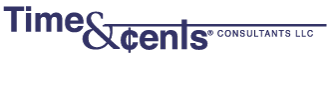While holiday season is the most common time to do a mass mailing, you may also need to do this at other times. Whatever software you are using, there is generally a way to create address labels so that you don’t need to re-key data. In this series of blog posts we show how to create address labels using the different programs with which we work.
When using Peachtree you can create labels for Customers, Vendors or Employees.
1) From the top menu bar click on Reports & Forms then click on Forms and choose the group for which you want to create labels.

2) For Customers, Peachtree provides several pre-designed forms including 1 x 10, 3 x 10, continuous and Shipping Address labels. The Customer Labels 1 x 10 and 3 x 10 are set to use the Bill to Address. The 3 x 10 format matches the Avery Standard 5160 labels.

3) The primary customization you might want to do is to change the font. You can Preview prior to Printing your labels.
Previewing of labels, prior to printing is highly recommended to verify that the fields chosen show as you expect. It is also recommended that you print one sheet to paper and hold it over your labels to make sure everything lines up correctly before you start.
If you need help in creating labels or setting your search criteria, please call us at 203-254-7736.