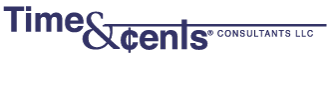While holiday season is the most common time to do a mass mailing, you may also need to do this at other times. Whatever software you are using, there is generally a way to create address labels so that you don’t need to re-key data. In this series of blog posts we show how to create address labels using the different programs with which we work.
When using QuickBooks you can create labels from the Customer, Vendor, Employee or Other names list.
1) From the top menu bar, click on File then choose Print Forms then Labels.
2) Choose the Group of Names you want to create labels for or filter based on Customer Type, Vendor Type, or Zip Code.

3) The screen will open to indicate the Printer, the Label Format and other customization.

4) From this screen you can Print, Preview or change the page Alignment if needed.
Previewing of labels, prior to printing is highly recommended to verify that the fields chosen show as you expect. It is also recommended that you print one sheet to paper and hold it over your labels to make sure everything lines up correctly before you start.
If you need help in creating labels or setting your search criteria, please call us at 203-254-7736.