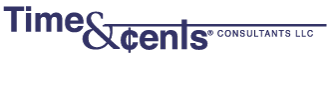While holiday season is the most common time to do a mass mailing, you may also need to do this at other times. Whatever software you are using, there is generally a way to create address labels so that you don’t need to re-key data. In this series of blog posts we show how to create address labels using the different programs with which we work.
Timeslips includes a report to print client labels using Avery 5160 or equivalent (3×10) format. If you want to create labels using a different format you will need to do some additional customization. You can contact us at 203-254-7736 for specific help with this.
1) From the top menu bar, click on Reports then choose Client then double click on Labels (or Mailing Labels depending on your version)
Note that if Labels / Mailing Labels is not listed on the client tab you will need to add it -click on the Plus sign and choose Add a specific standard report to the report list.

2) Select Clients using whatever criteria you would like (your Timeslips Certified Consultant can help you set up a Custom Field for this if you choose).
3) If you want the labels sorted in a particular way, click on the Sort Tab.
4) You can Print to Display to review the labels before printing to paper.
Previewing of labels, prior to printing is highly recommended to verify that the fields chosen show as you expect. It is also recommended that you print one sheet to paper and hold it over your labels to make sure everything lines up correctly before you start.
If you need help in creating labels or setting your search criteria, please call us at 203-254-7736.