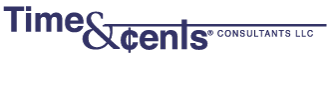When using Timeslips have you ever opened a screen, like the slip entry screen, and found that your icons are missing? You can use CTRL-S if you know that is the keyboard shortcut for Save, but otherwise you are stuck. Fortunately there’s a quick and easy fix.
Close all open windows within Timeslips. Click on Setup at the top of the screen and then Click on Preferences. Check that the path for the Personal Preferences is pointing to a unique file for you. If it is not, you will want to do a “Save As” to create a unique file for you on the local drive or the server.
Click on the tab that says Interface and then at the bottom of the screen click on “Restore all Windows to Default Size and Positon” or the “Click Here” next to “To restore All Windows to Default Size and Position”, depending on your version of Timeslips. You will be asked if you are sure – Click on Yes and then OK to close Preferences.
I also find this may be useful when things are not displaying the way you expect in a list or when you get a new monitor or video card.